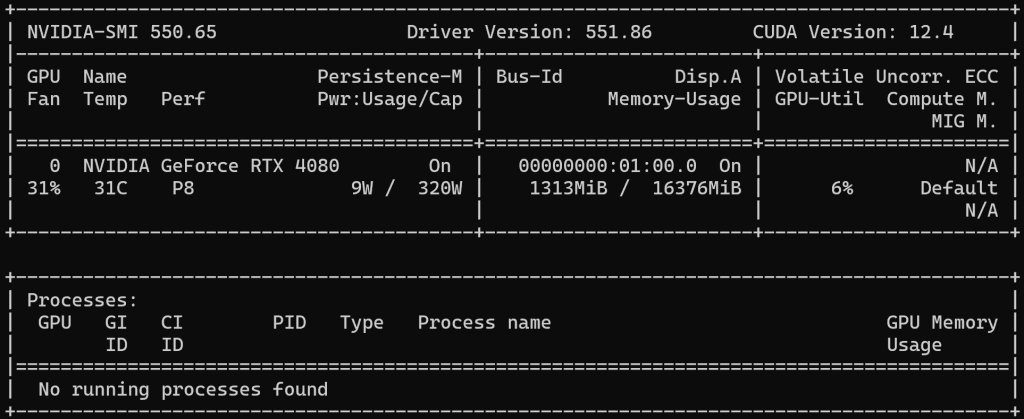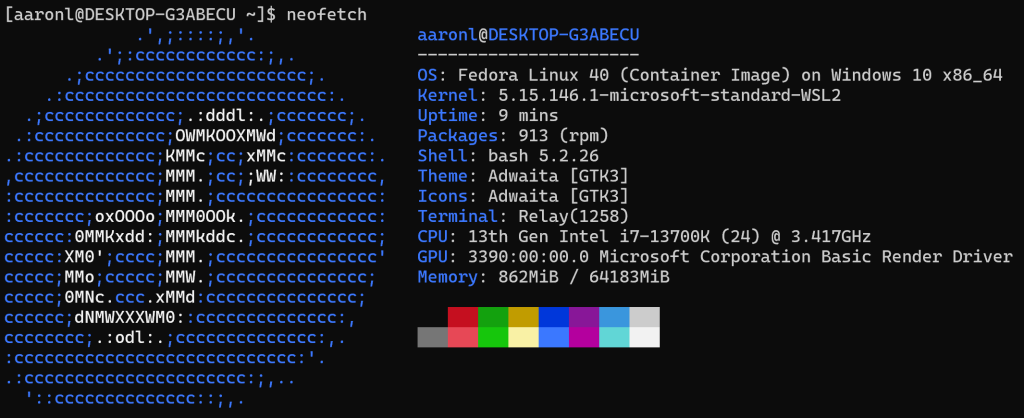Install WSL2: Ensure you have WSL2 installed and set up on your Windows machine. You can follow the official Microsoft guide to install WSL2.
Install Fedora 40: If you haven’t already installed Fedora 40, you can do so using the following command:
wsl --install -d fedora
Enable Systemd: By default, WSL2 doesn’t use systemd. However, you can enable it with some modifications.
sudo dnf install -y systemd systemd-sysv systemd-libs
Create a Script to Launch Systemd: Create a script that will start systemd when your WSL2 session starts. You can name this script start-systemd.sh.
#!/bin/bash
export WSL_DISTRO_NAME=$(basename $(cat /etc/os-release | grep '^NAME=' | cut -d '"' -f 2))
if [ "$WSL_DISTRO_NAME" == "Fedora" ]; then
exec sudo /usr/sbin/init
fi
Make the script executable:
sudo chmod +x /usr/local/bin/start-systemd.sh
To get to your %UserProfile% directory, in PowerShell, use cd ~ to access your home directory (which is typically your user profile, C:\Users\<UserName>) or you can open Windows File Explorer and enter %UserProfile% in the address bar. The directory path should look something like: C:\Users\<UserName>\.wslconfig.
https://learn.microsoft.com/en-us/windows/wsl/wsl-config
in the WSL config, run these configurations:
[wsl2]
guiApplications=false
systemd=trueStep 2: Setup Systemd in Fedora on WSL2
Create a Systemd ScriptOpen your Fedora WSL2 terminal and create a script to start systemd:
sudo nano /usr/sbin/enter-systemd-namespace
Add the following content to the script:
#!/bin/bash
if test -n "$WSL_INTEROP"; then
export WSL_INTEROP
/usr/bin/nsenter -m -u -i -n -p -t 1 sudo /usr/sbin/init
fi
exec /usr/bin/nsenter -m -u -i -n -p -t 1 "$@"
Save and close the file.
Make the Script Executable
Make the script executable:
sudo chmod +x /usr/sbin/enter-systemd-namespaceModify your Shell configuration
if test -z "$WINDOWS_PATH"; then
WINDOWS_PATH=$(wslpath "$(wslvar PATH)")
fi
alias sudo='sudo env "PATH=$WINDOWS_PATH"'
alias systemctl="sudo /usr/sbin/enter-systemd-namespace systemctl"
Source your shell configuration to apply the changes:
source ~/.bashrcInstall Cockpit and its dependencies:
sudo dnf install -y cockpit cockpit-podman
sudo /usr/sbin/enter-systemd-namespace systemctl enable --now cockpit.socketOpen a Web Browser
Open a web browser and navigate to http://localhost:9090. You might need to replace localhost with your WSL2 instance’s IP address if accessing it from another machine.
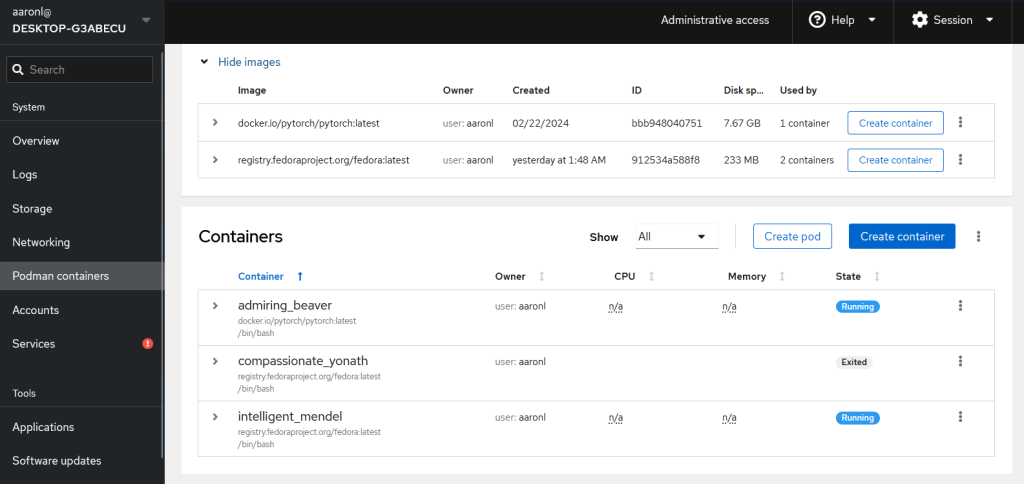
Log In
Log in using your system’s username and password.
go to this link: https://copr.fedorainfracloud.org/coprs/g/ai-ml/nvidia-container-toolkit/
follow as much as possible
This should install the entire system with Pytorch GPU accelerated